
Order Controller
Configure the DB as described in section Config Data Source under OrderController.
Run the OpenRewrite recipes, either via the VSCode UI (as done for the common library) or by going to the command line window and doing:
cd C:\vFunctionLab\oms-services\order-controller mvn rewrite:runThe compilation will fail an import statement (import javax.transaction.Transactional;) in com.oms.service.OrderService.java. Open the file OrderService.java (you can use Ctrl+P in VSCode) and modify the import to:
import jakarta.transaction.Transactional;Now re-run
mvn rewrite:runand it should succeed.Edit the class com.oms.ordercontroller.OrderControllerApp.java
Add the annotations
@EntityScan({ "com.oms.entity" })and@ComponentScan("com.oms")(ensure the double quotes are copied correctly - see above note)Add the requirement import statements (
import org.springframework.boot.autoconfigure.domain.EntityScan;andimport org.springframework.context.annotation.ComponentScan;)The file should be similar to the below (the added lines are marked //added):
package com.oms.ordercontroller; import org.springframework.boot.SpringApplication; import org.springframework.boot.autoconfigure.SpringBootApplication; import org.springframework.boot.autoconfigure.domain.EntityScan; // added import org.springframework.context.annotation.ComponentScan; // added import org.springframework.context.annotation.ImportResource; @SpringBootApplication @ImportResource({"META-INF/rr/**/*.xml"}) @ComponentScan("com.oms") // added @EntityScan("com.oms.entity") // added public class OrderControllerApp { public static void main(String[] args) { SpringApplication.run(OrderControllerApp.class, args); } }Compile the service by doing Maven clean and Maven install
Run the service as a Spring Boot App, either from the Spring Boot Dashboard in VSCode (screenshot below)
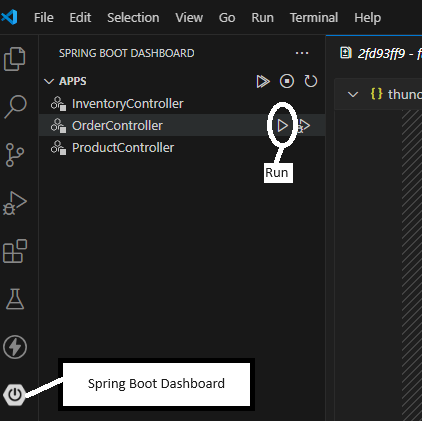
or by doing in the command window:
cd c:\vFunctionLab\oms-services\order-controller java -jar .\target\OrderController-1.0-SNAPSHOT.jarCopy the file orders-requests.http from the original git repository to the service folder
copy c:\vFunctionLab\oms-tutorial\oms-services\orders-requests.http c:\vFunctionLab\oms-services\order-controllerIn VSCode, open the file orders-requests.http
Run the APIs by clicking Send Request above the various REST APIs calls and review the responses (first create orders and then get an order)
Commit the modified files (no need to commit oms-log.txt and launch.json)
