
Download the service specification files
Open the Chrome web browser and go to the vFunction WebUI Analysis page. Select “Baseline 1” measurement (specified in the AO Tutorial)
Mark InventoryController, OrderController and ProductController for extraction in the ANALYSIS page by going through each one, clicking the menu near the number next to the name (3 dots) and selecting EXTRACT. A tick-mark on the sphere indicates it is marked for extraction. Note that the common library is marked for extraction too.
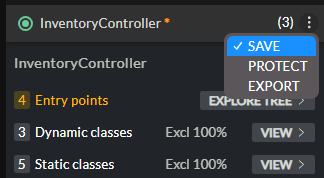
Marking a service for extraction 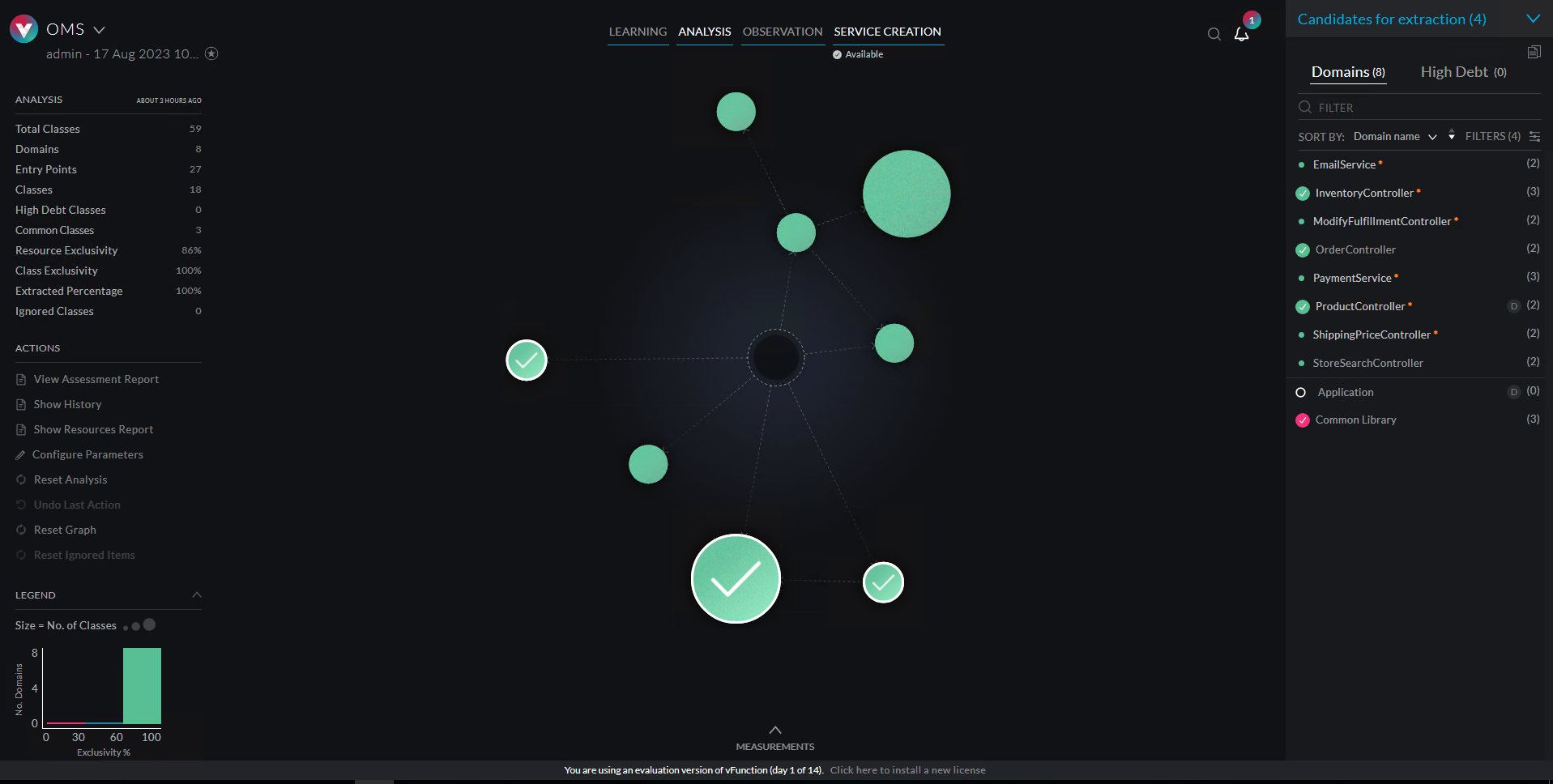
Services marked for extraction Switch to the SERVICE CREATION page, press CONFIGURE and set it up as shown here:
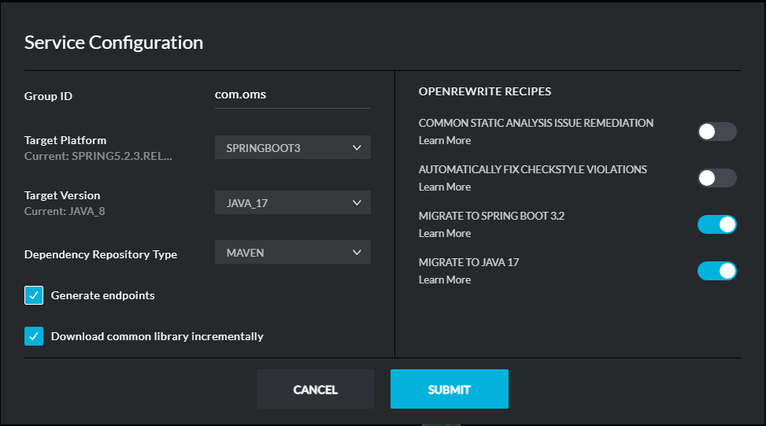
Service Config Dialog for Service Creation The Group ID is the group ID that will be set for the services. The Target Platform is what platform should the services be configured for and the Dependency Repository type is the current repository type used for building the application.
Note that you can see the current platform (Spring 5.2.3) and the current Java version (Java 8).
Close the Service Configuration dialog and click DOWNLOAD. Make sure to approve / keep the files if needed. The files should be saved to C:\vFunctionLab\service-specs. Also, download the code-copy tool to the same folder as the specification files (there is a action in the left pane of CREATE SERVICE page in vFunction)
The browser might be configured not to prompt for a folder when downloading files. In that case, locate the destination folder by doing “Show in Folder” on one of the downloaded files and then copy the files to C:\vFunctionLab\service-specs. Note that code-copy.jar should also be in the same folder as the .json files.
